How to revert your last commit without losing any change?
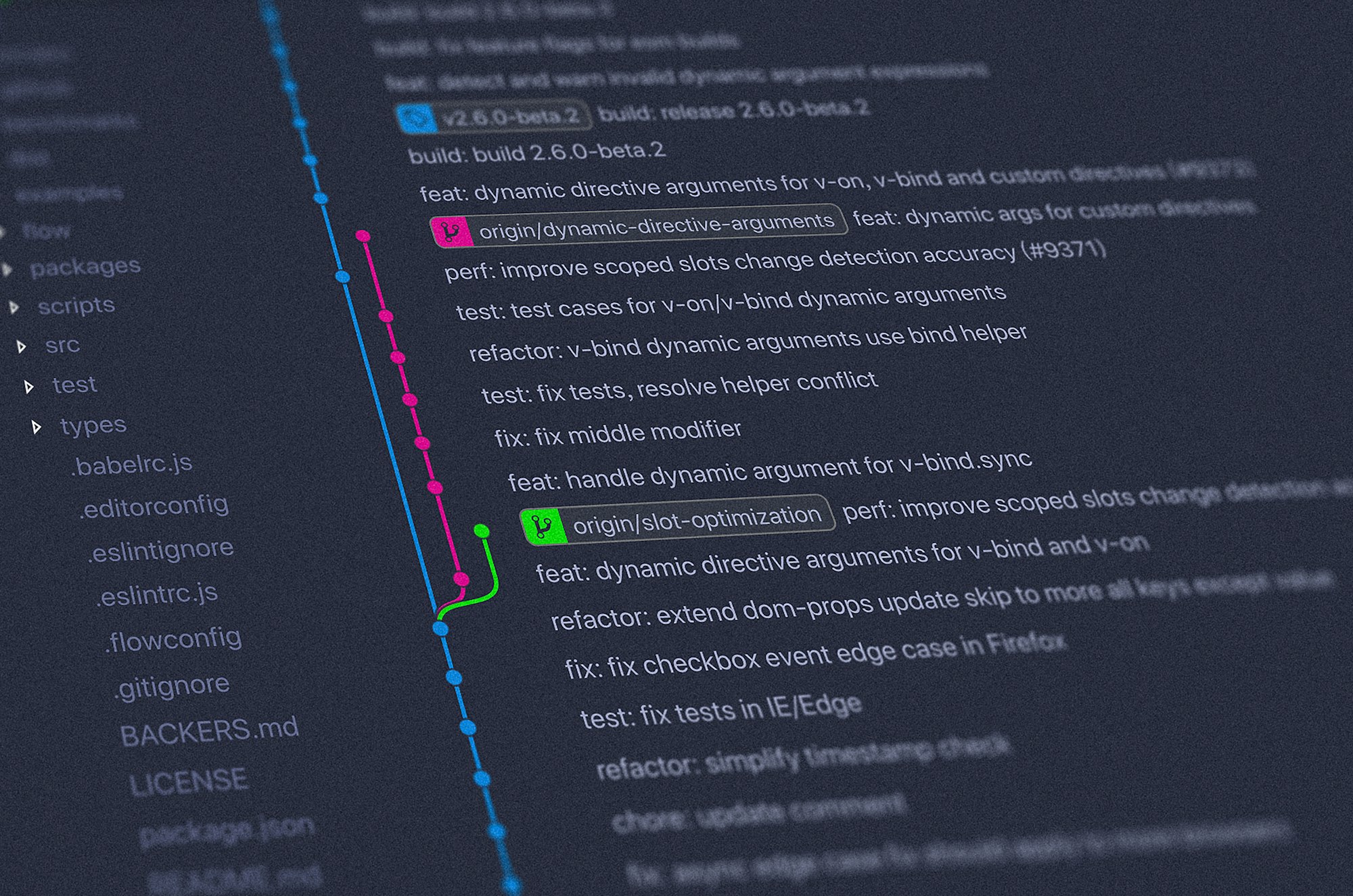
Outline
- Introduction
- Scenario
- Solution
- Conclusion
- References
Introduction
Have you ever committed something but realised that you forgot to add a file or added a file that you shouldn't have?
This post will look at how to revert your last commit without losing your changes.
Scenario
Imagine you're working with different files in a project but you want to commit a single one of them. You add your changes and commit the file; however, you realise that you have also committed another file that you shouldn't.
How do you revert this without losing any change esp. the other file you've committed?
Solution
The simplest solution is to use the git reset command.
git reset --soft HEAD~1Or
git reset --soft HEAD^The --soft flag will reset the commit but leave the changes in your files.
The HEAD~1 or HEAD^ will reset the last commit.
Conclusion
In this post, we looked at how to revert your last commit without losing your changes. This is extremely important when working on complex projects as you don't want to lose any changes you've made -- while still being able to modify your commit history.
Other ways to do the same include:
- git revert
- git amend
- git rebase
References
If you have any questions regarding this post, please feel free to contact me on Twitter or LinkedIn. I am always happy to hear from you.
